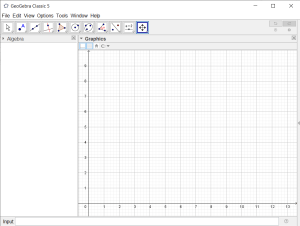To explore properties of similar triangles we will apply enlargement transformations to a triangle using the Geogebra tool.
You can either use the online version of Geogebra or you can download Geogebra Classic 5 or Geogebra Classic 6. Note that the screen shots shown below are based on Geogebra Classic 5, however Geogebra Classic 6 is very similar.
-
Open a new Geogebra window, ensuring that the grid and axes are shown.

- Using the “Move Graphics View” tool, move the window so that the window is focussed on the 1st quadrant of the Cartesian plane.
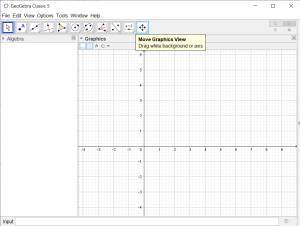
- Use the “Point” tool to create a point at the origin of the Cartesian plane (0,0). This is referred to as the enlargement origin.

- Use the “Polygon” tool to create a triangle with all three vertices in the 1st quadrant.
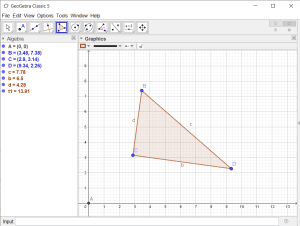
- Use the “Line” tool to create three lines that each pass through the transformation origin and one of the vertices of the triangle.
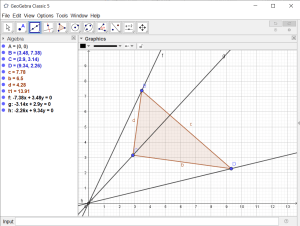
- Use the “Enlarge from Point” tool to create a second triangle which is an enlargement of the first.
-
Measure the three internal angles of the first triangle
-
Repeat the above steps to measure all three internal angles of
the second triangle. -
Record your measurements in a table like the one below:
Angle 1 Angle 2 Angle 3 Triangle 1 Triangle 2 -
Measure the three sides of the first triangle
-
Repeat the above steps for the second triangle.
-
Record your measurements in a table like the one below. Include
calculations of the ratios between side lengths for each of the two
triangles.Side 1 Side 2 Side 3 Side 1 ÷
Side 2Side 1 ÷
Side 3Side 2 ÷
Side 3Triangle 1 Triangle 2 -
Calculate the area of the first triangle using the “Area” tool
-
Repeat for the second triangle.
-
Insert your measurements of area in a table like the one
below:Area Triangle 1 Triangle 2 -
Save your Geogebra file as “enlargement_transformation.ggb” using
“Save” from the “File” menu. -
Export your enlargement diagram to a “PNG” file using
“Export”->”Graphics View” from the “File” menu. -
With reference to your measurements in the three tables, comment
on how the angles, side lengths, rations between sides, and area are
affected by an enlargement transformation with a scale factor of
2. -
Predict what will happen to the angles, side lengths, ratios
between sides, and area, if the original triangle is enlarged by a scale
factor of 3. -
Use Geogebra to test your prediction, include an exported image
file as evidence. -
Summarise your findings with four hypotheses relating to the
angles, side lengths, ratios between sides, and area of enlarged
triangles with a scale factor of n.